How to use the MOCHA app
* The actual screen design may differ.
Contents
How to start using MOCHA
Install the app from the App App Store for iOS and from the Play Store for Android.
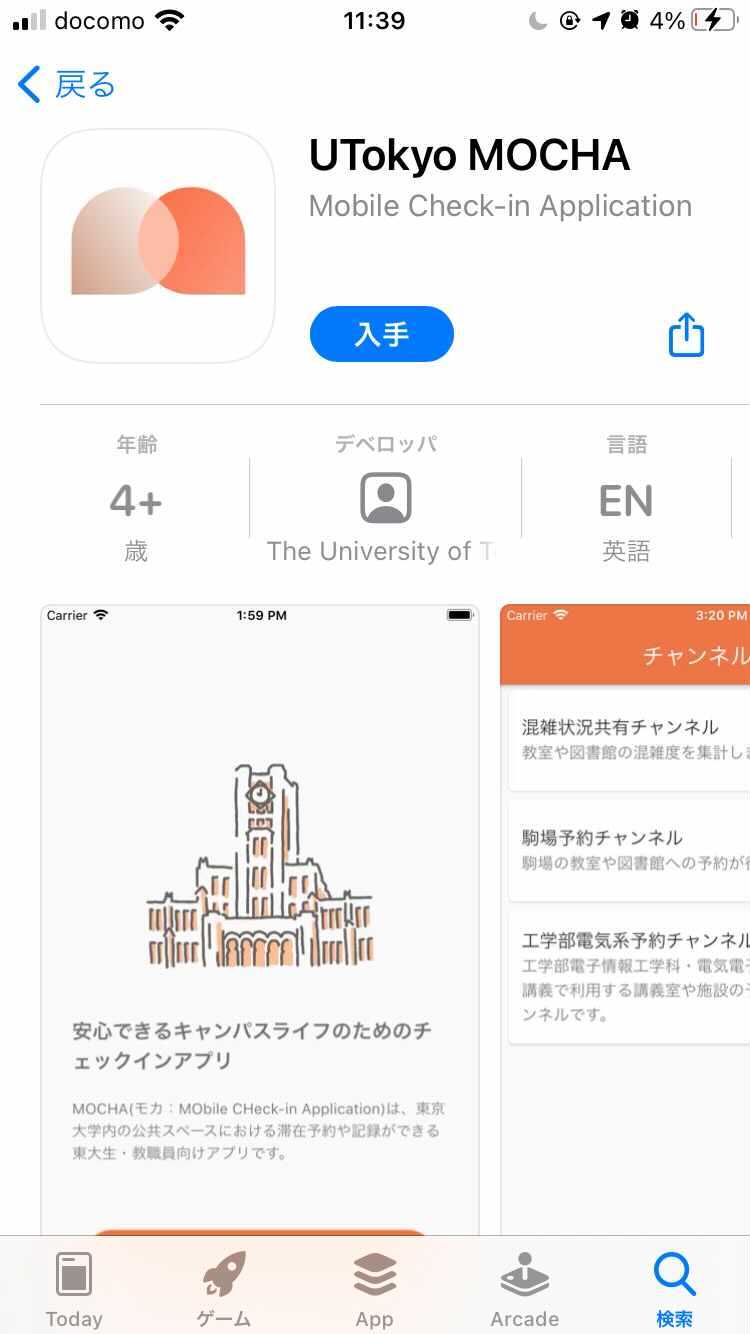
Launch the installed app.
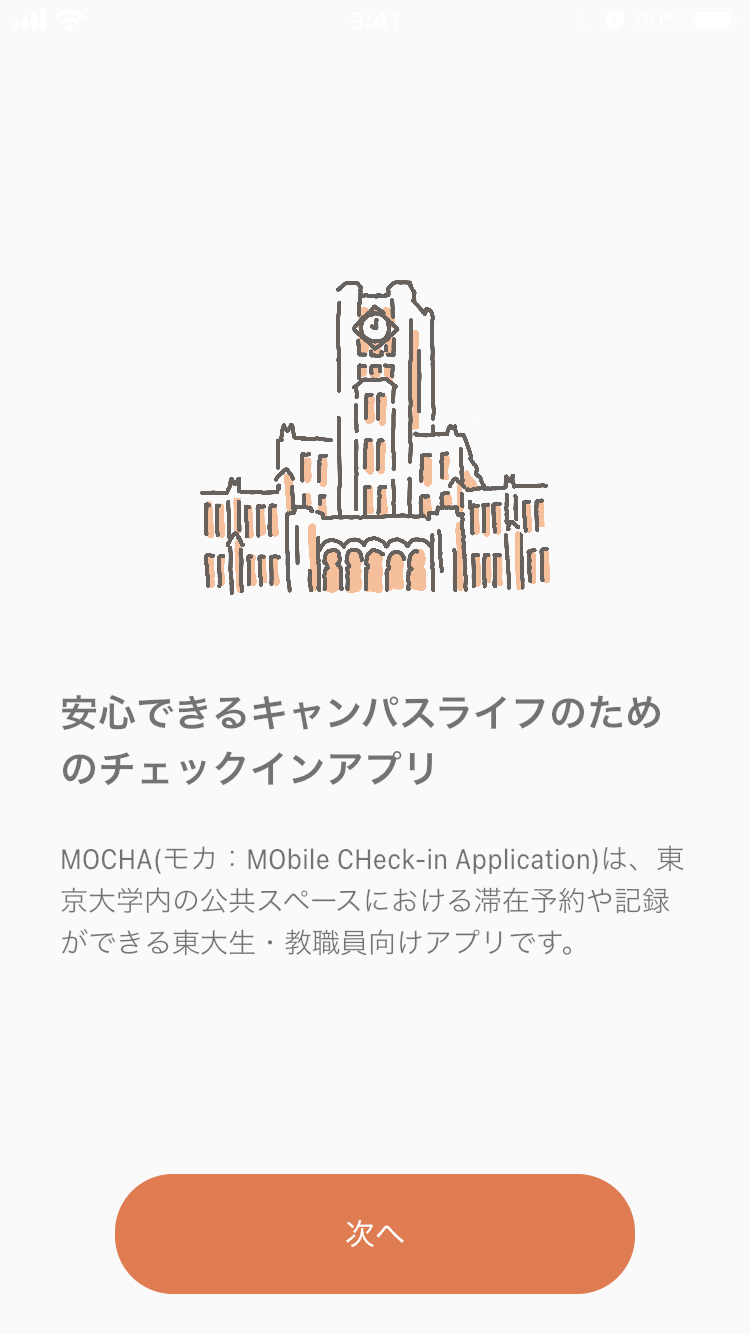
To use the app, you need to agree to the terms of service and privacy policy . Read the content carefully, then tap the consent button to proceed.
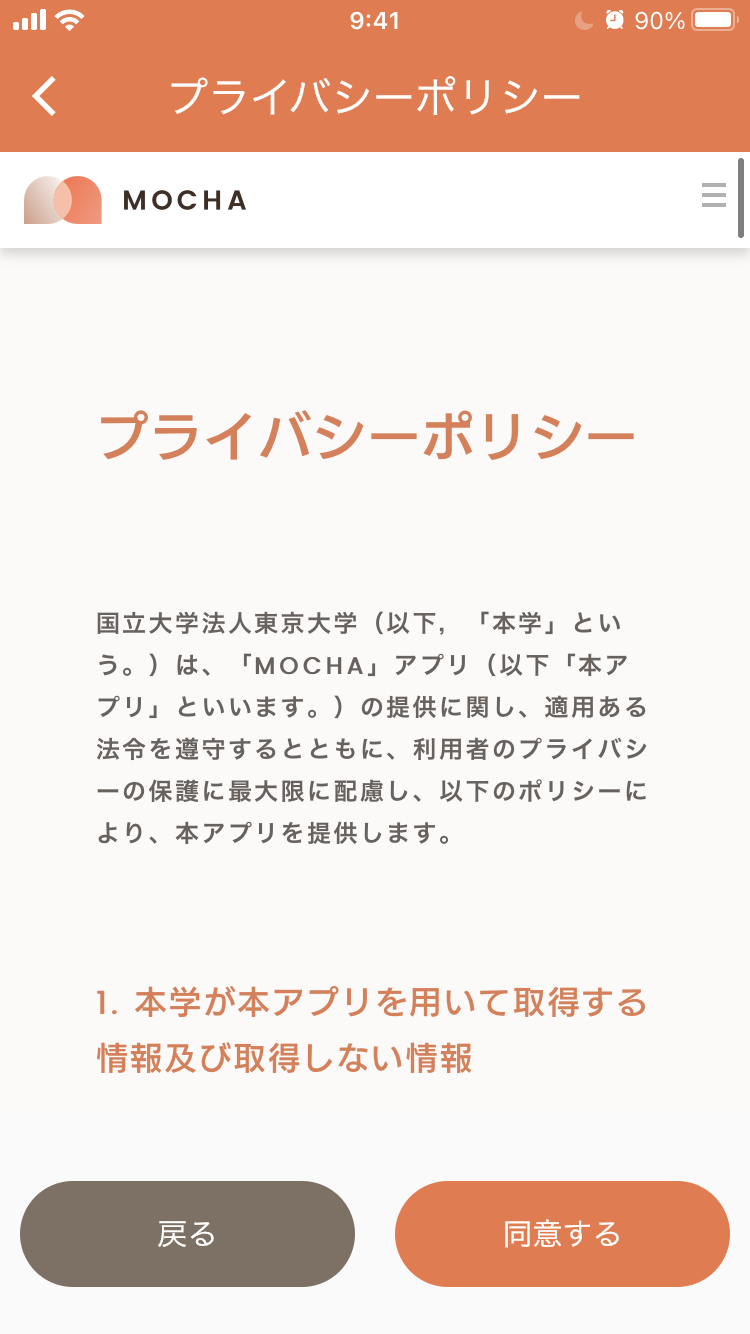
In order to use MOCHA, you need to allow notifications from the app.
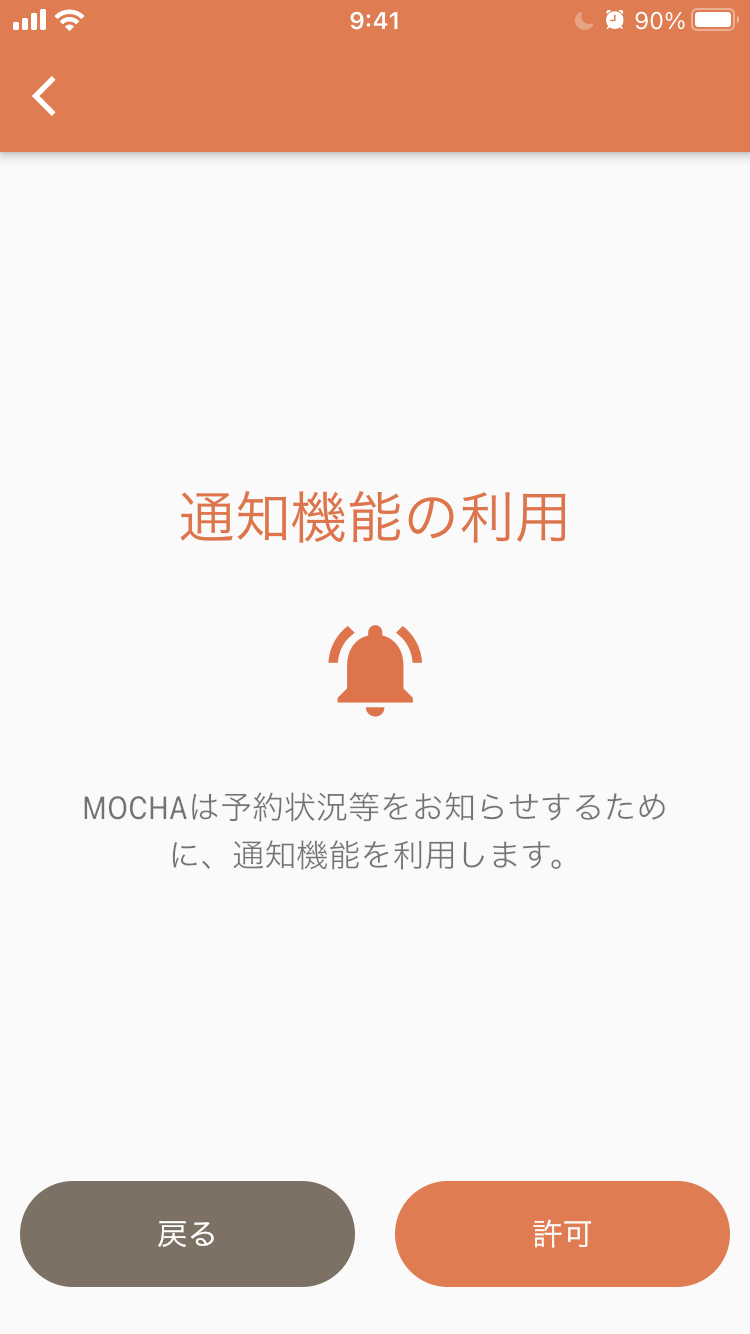
In order to use MOCHA, you need to allow the use of location information.
* The usage of the collected information complies with the
privacy policy
.
For iOS
Select "Allow only while using this app."
Additional operations will be required.
For Android
Select "Always allow".
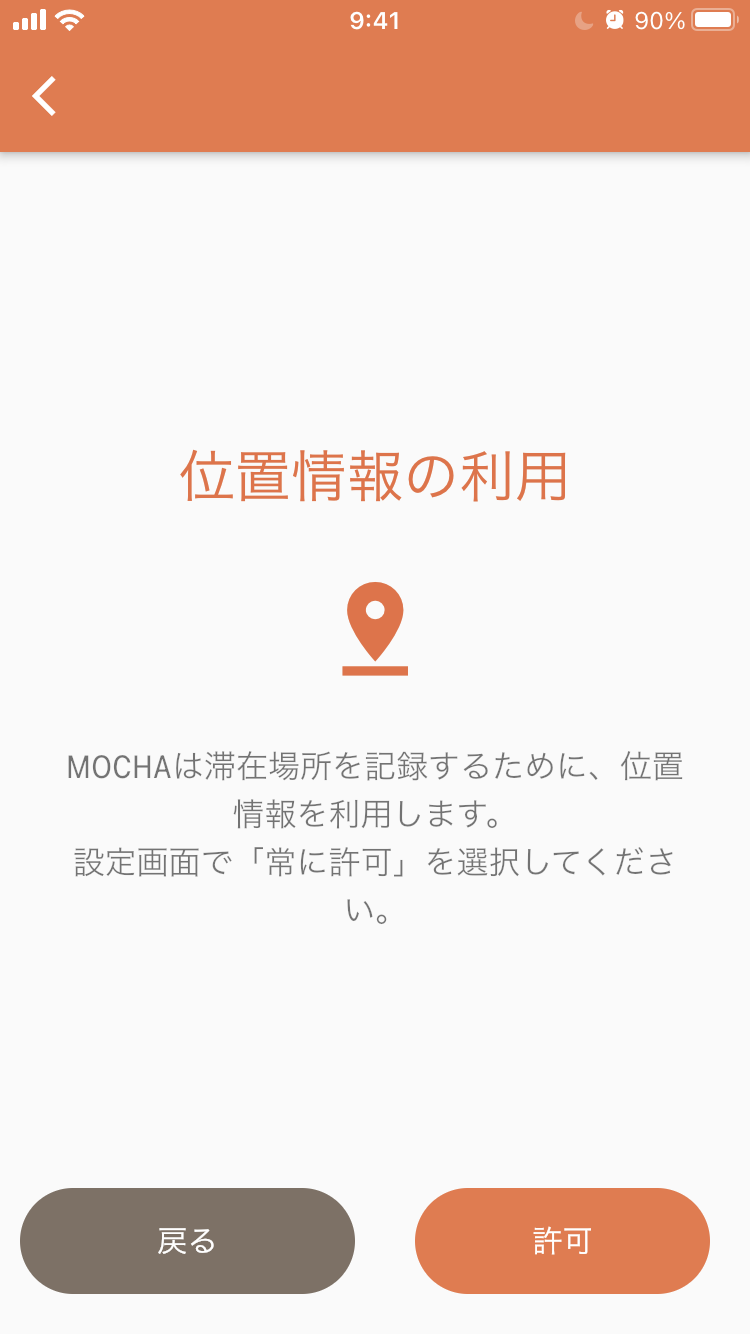
Procedure for iOS (skip if you are using Android)
(For iOS) Open the Settings of your device and select MOCHA from the list.
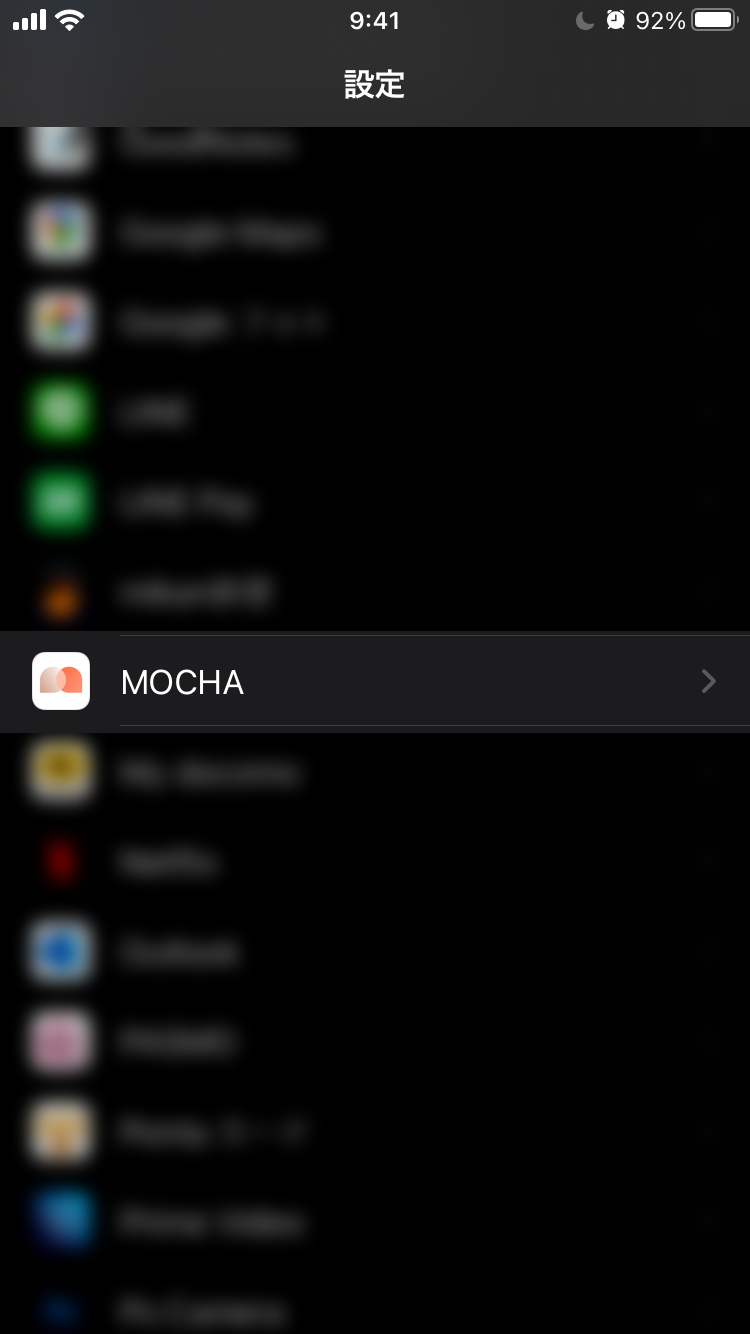
(For iOS) Select "Location information."
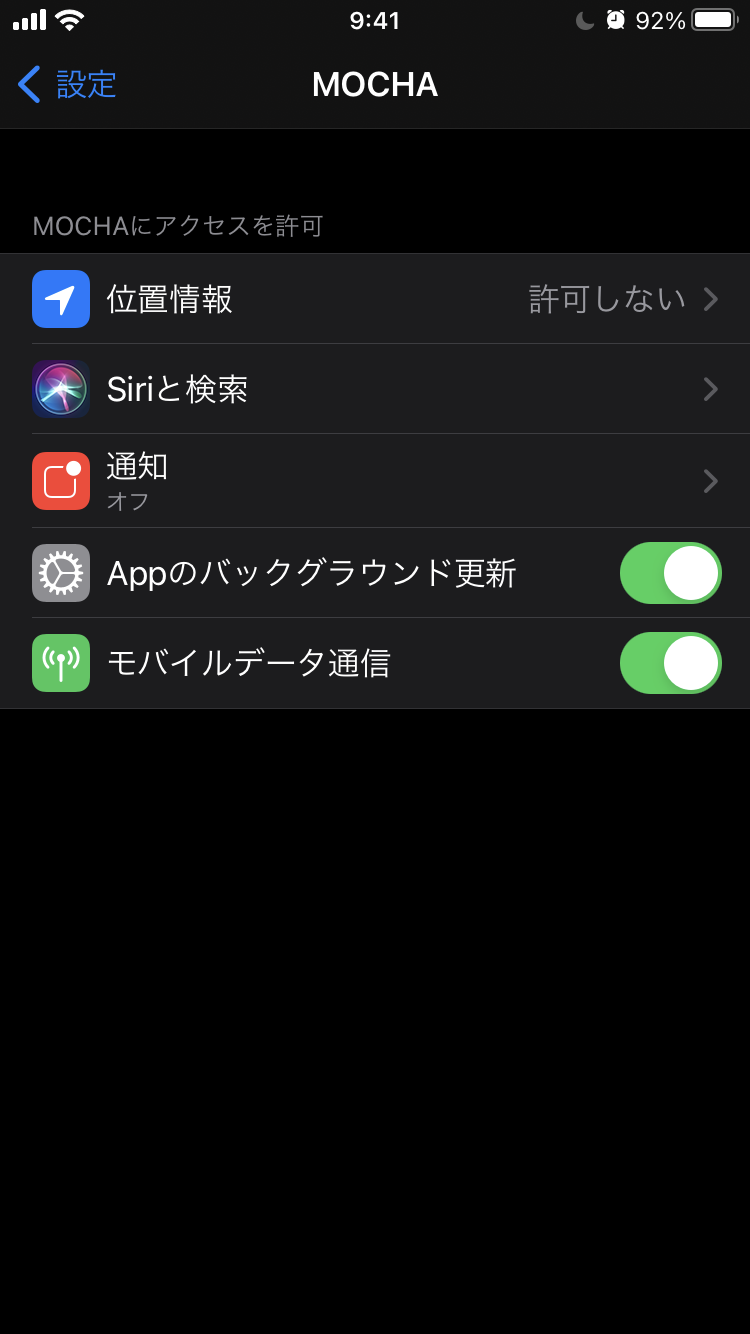
(For iOS) Set "Allow use of location information" to "Always allow."
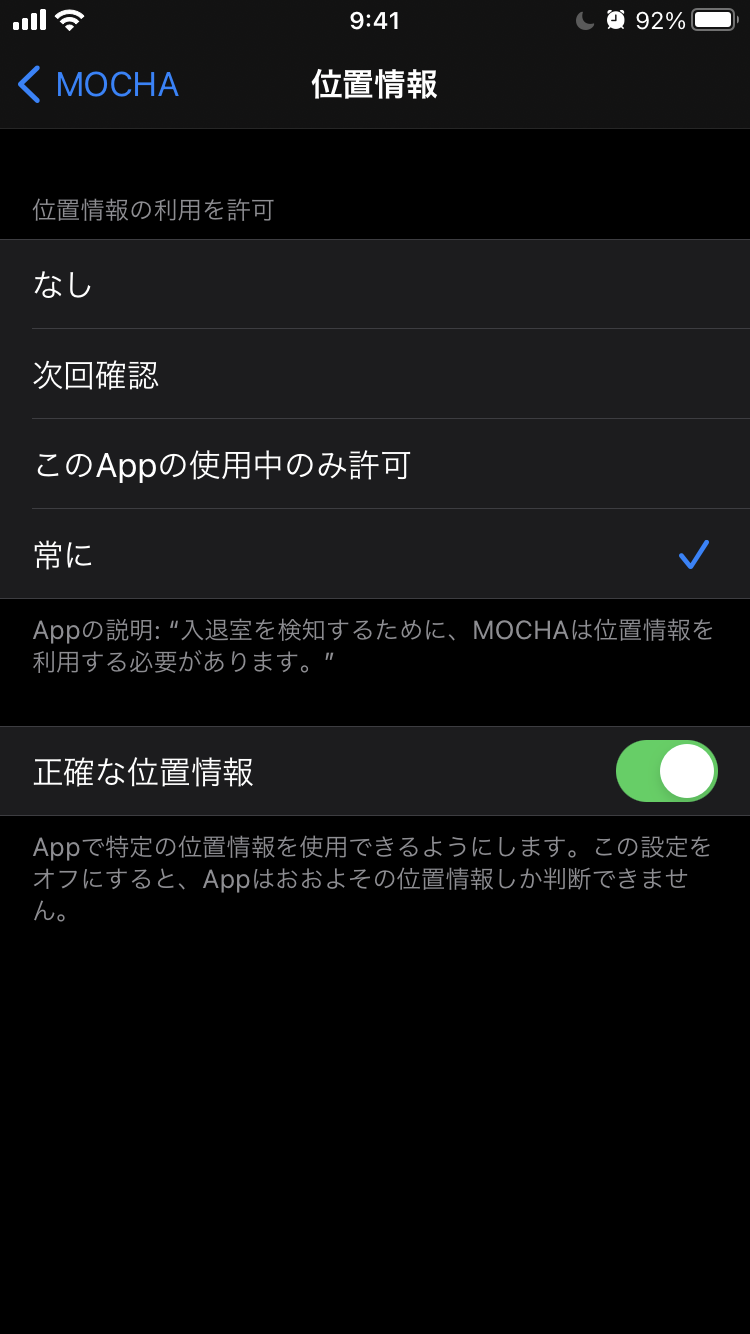
[For Android] To change the location information settings
If you do not select "Always allow" in the permission part of the location information, you need to change the setting later. * The screen may differ depending on the version of the OS you are using.
Press and hold the icon on the home screen and select "App Information".
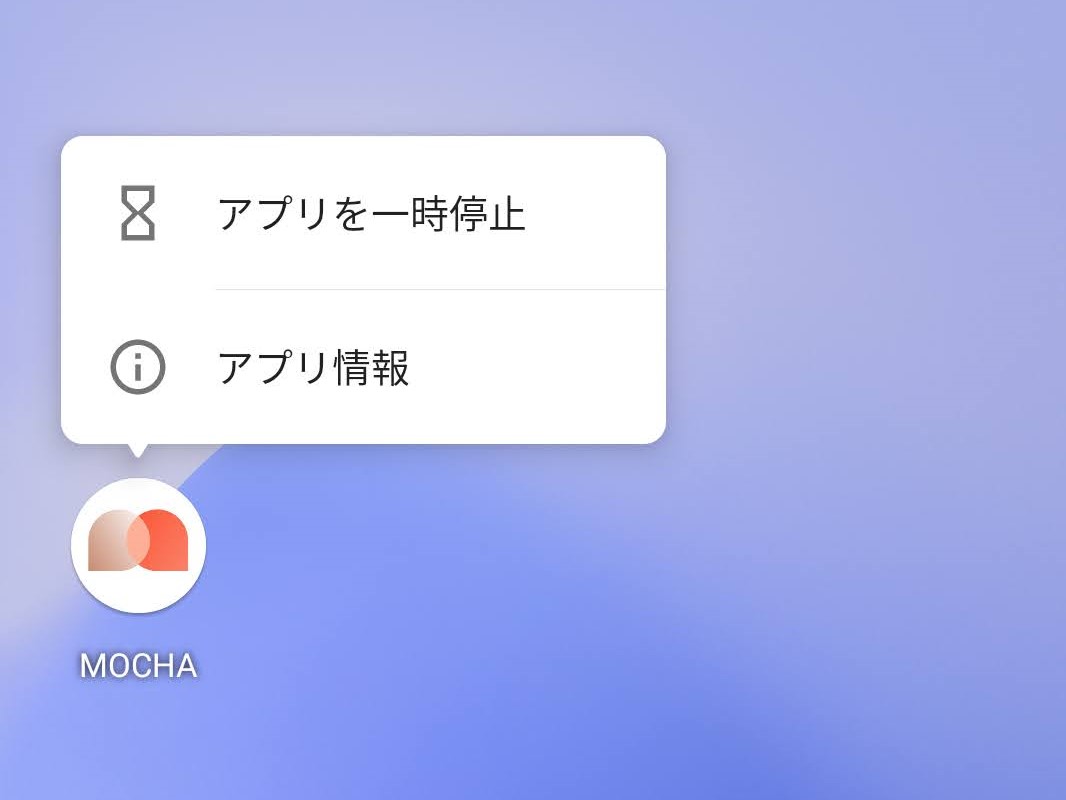
Go to "Permissions"-> "Location" and select "Always Allow".
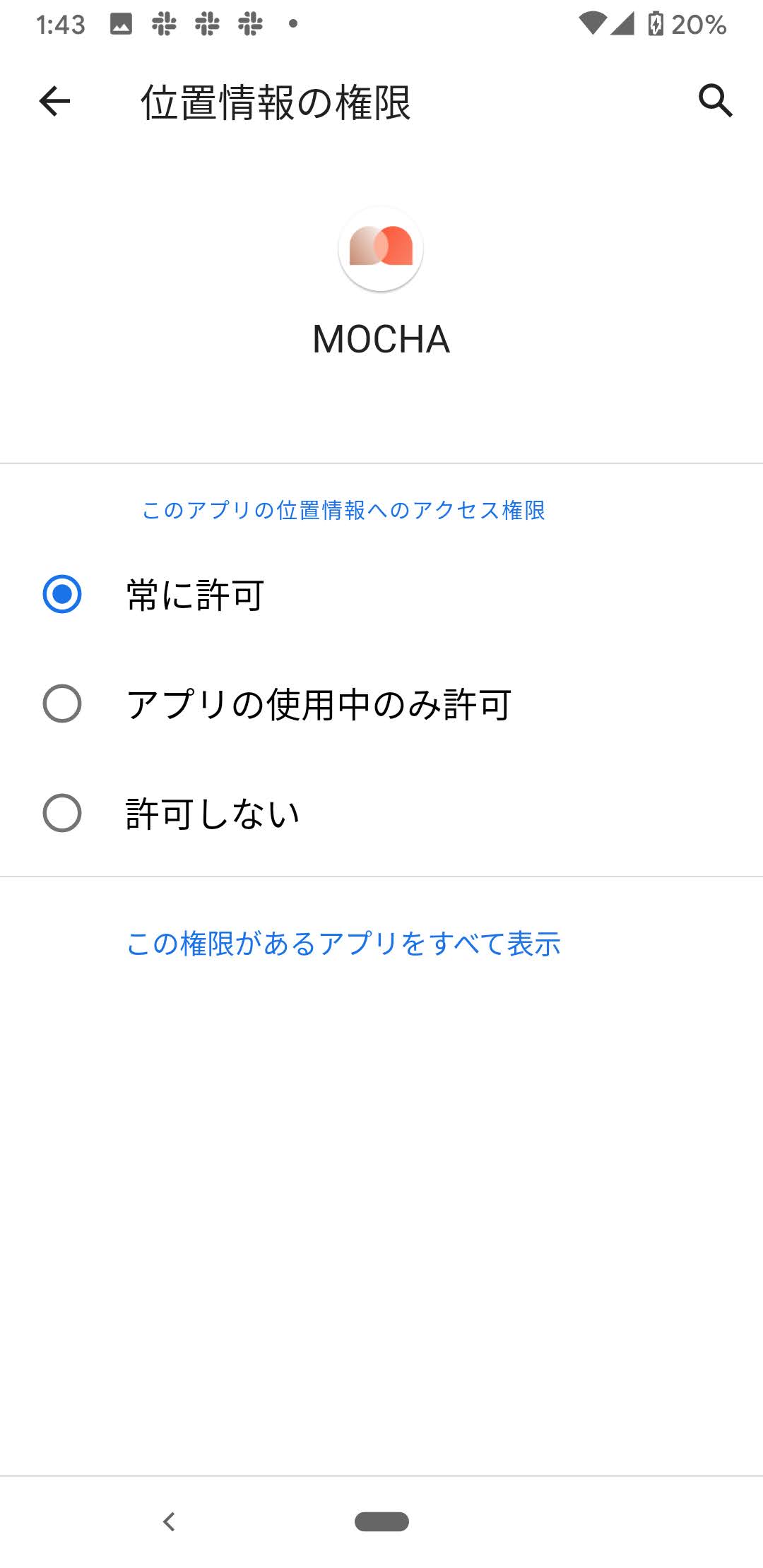
To authenticate that you are a student / faculty member of the University of Tokyo, you need to sign in with ECCS cloud mail (Google account of xxxxxx@g.ecc.u-tokyo.ac.jp). Tap the button and sign in with your ECCS cloud email account.
* If Sign in With Apple is selected in the iOS version, it will be in guest mode and the functions will be limited.
* Click here for details on ECCS cloud email(About ECCS Cloud Mail)
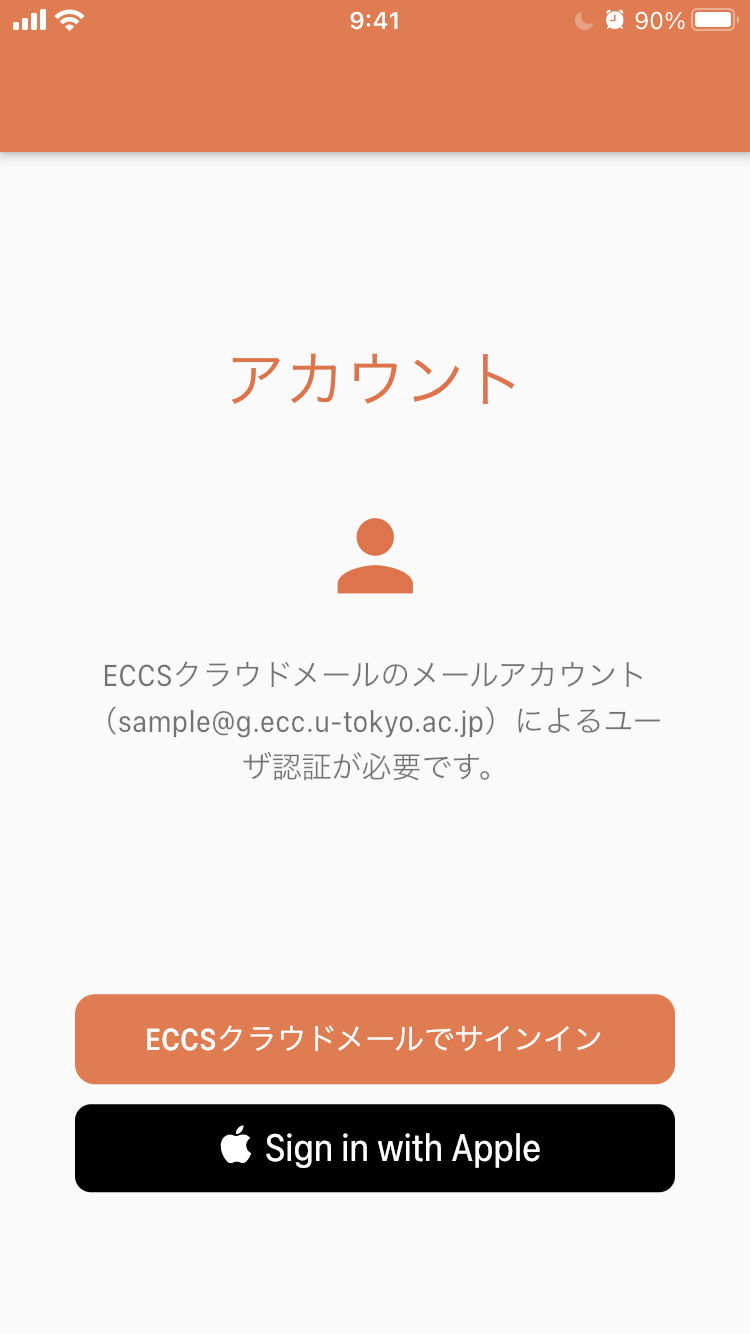
After completing the on-campus certification, please fill in the required items and register.
Your name, student ID number, and nickname will not be published immediately. The usage policy of all information varies for each channel, and the content is stipulated in the terms of service of the channels.
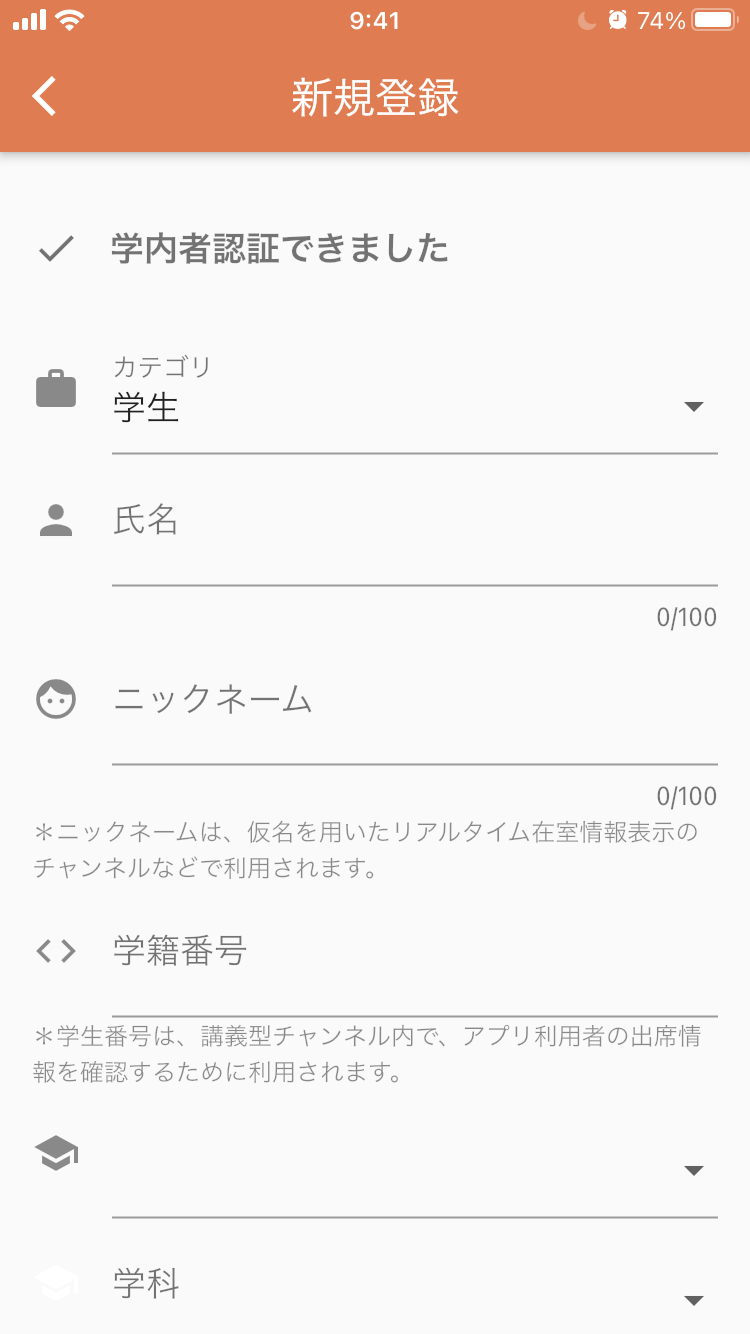
MOCHA's functions are provided on a "channel" basis as described below. Core functions operate through the "Campus Spatial Statistics Channel." Follow this channel first to activate the MOCHA system.
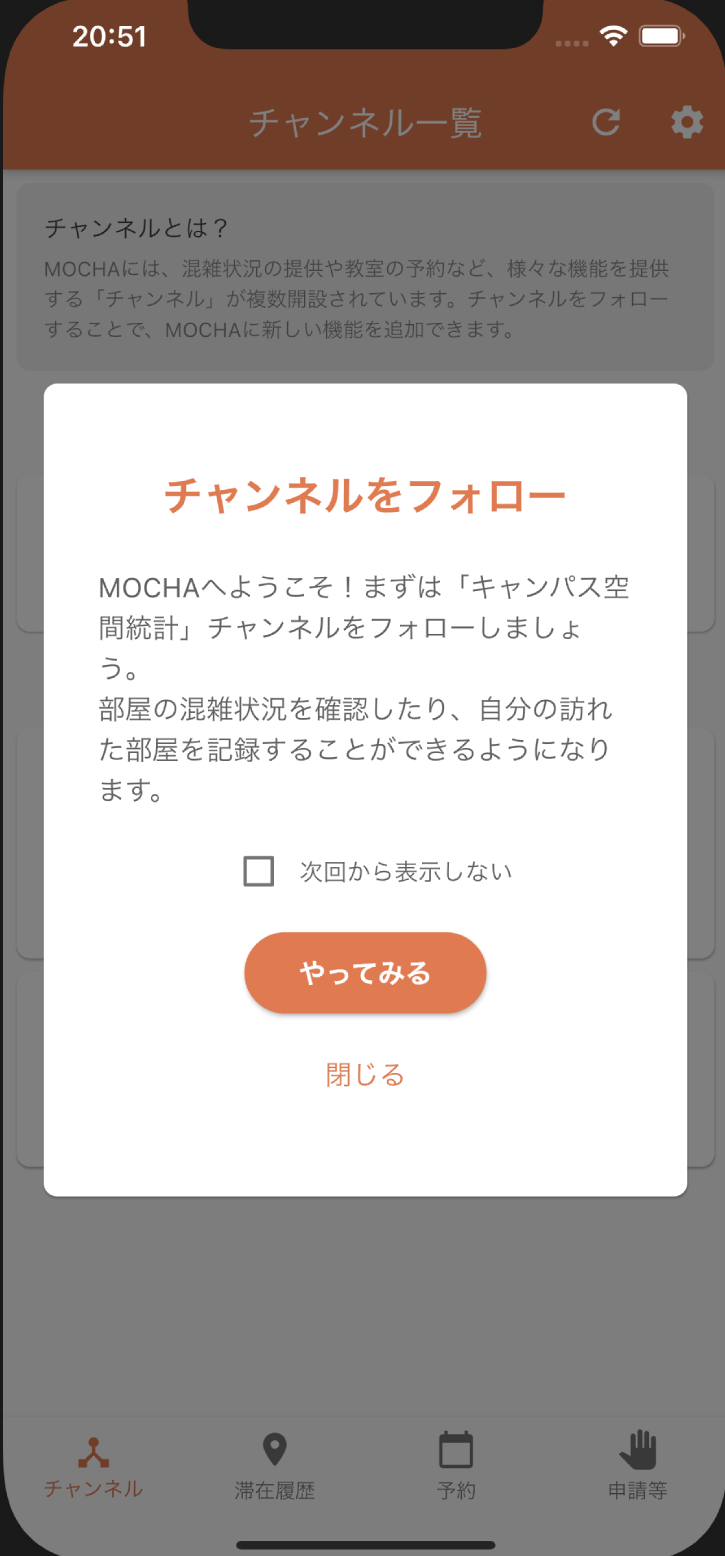
About channels
In MOCHA, each function is provided in "channel" units.
You can "follow" each channel from the "Channels" tab.
To use the features of each channel, you need to follow the channel.
Campus Spatial Statistics Channel
The device receives beacons installed on campus and sends your location to the server in order to aggregate the congestion status of classrooms and cafeterias.
When you join the Campus Spatial Statistics Channel, your location information will be anonymized and reflected on the congestion map. You can check your location history from the "location History" tab.
Classroom reservation service
You can make reservations for compatible classrooms. Currently, classrooms in the Department of Electrical Engineering and Information System in the faculty of Engineering are supported.
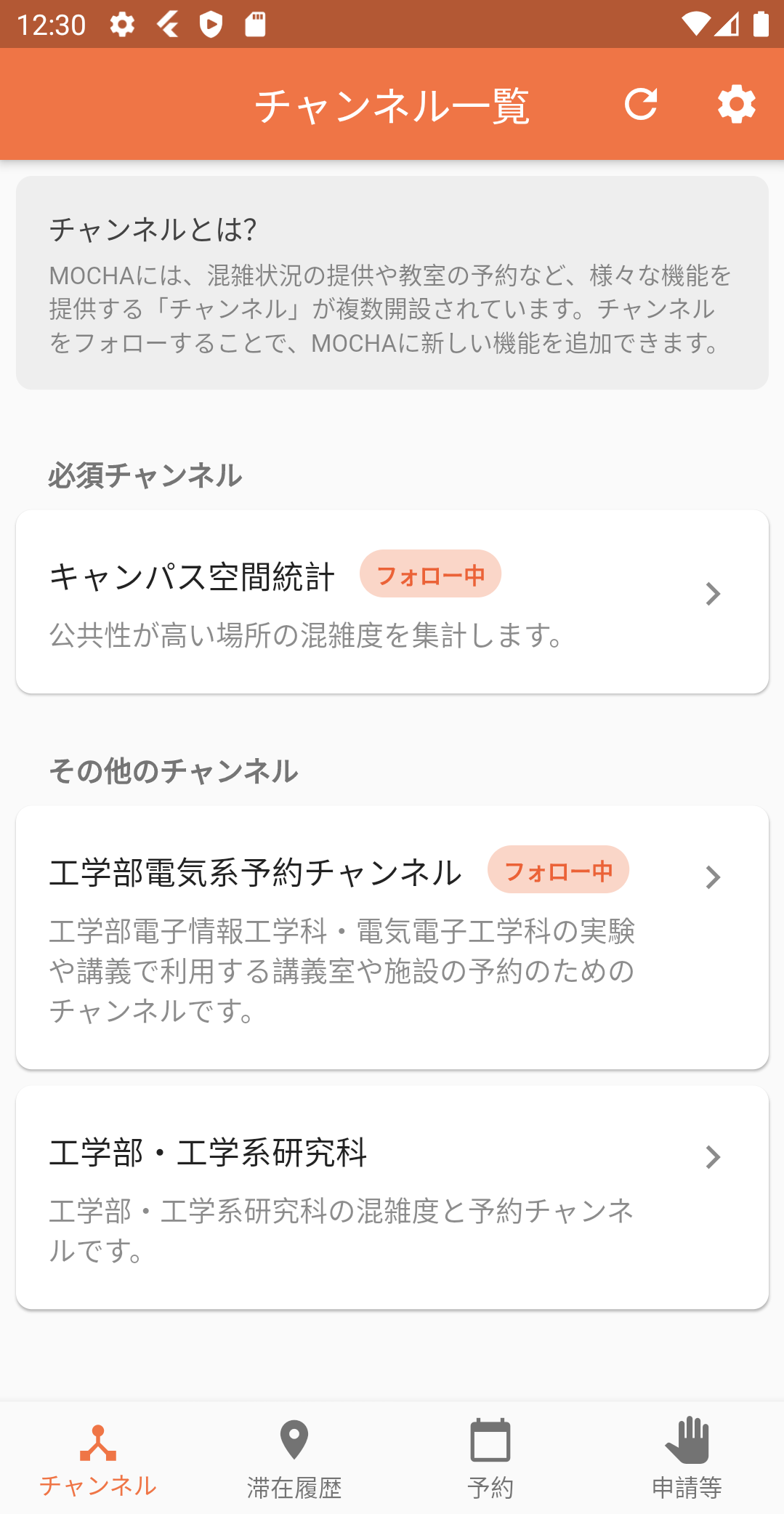
Description of each part of the screen
"Channels" tab
On the "Channels" tab, you can manage channels and use functions of the channels you are following.
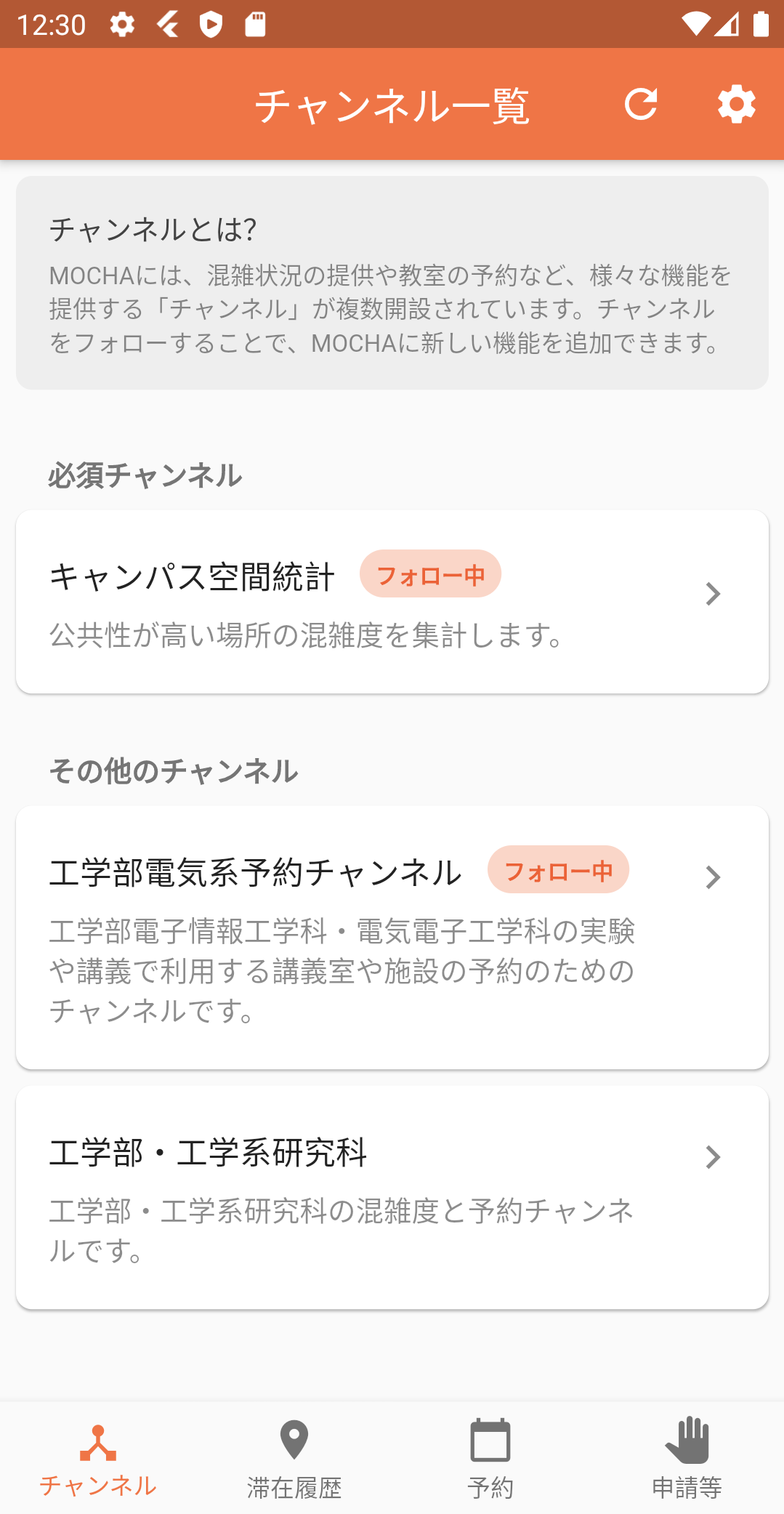
"Location history" tab
If you are following the Spatial Statistics channel, you can see the history of your location from the location History tab.
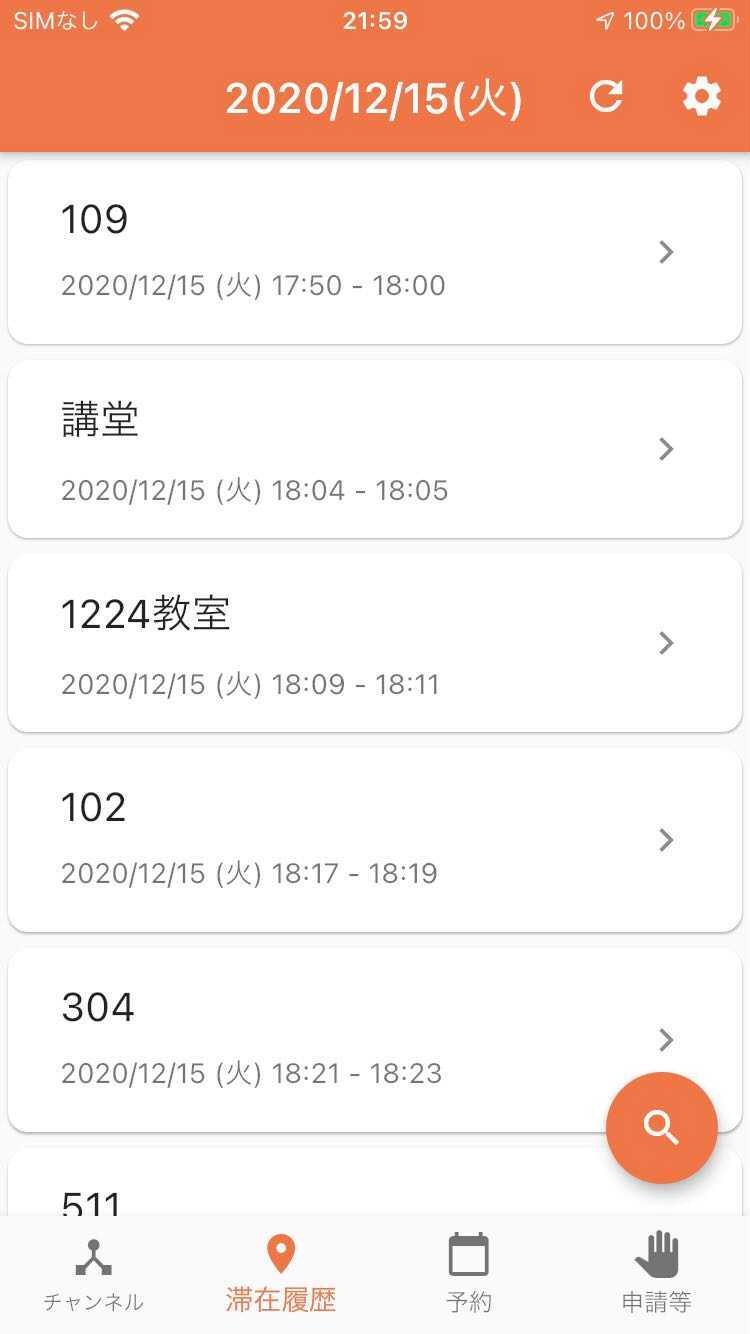
"Reservation" tab
If you are following the classroom reservation service, you can reserve the corresponding classroom in the app. On the Reservation tab, you can make new reservations and browse the list of your own reservations.
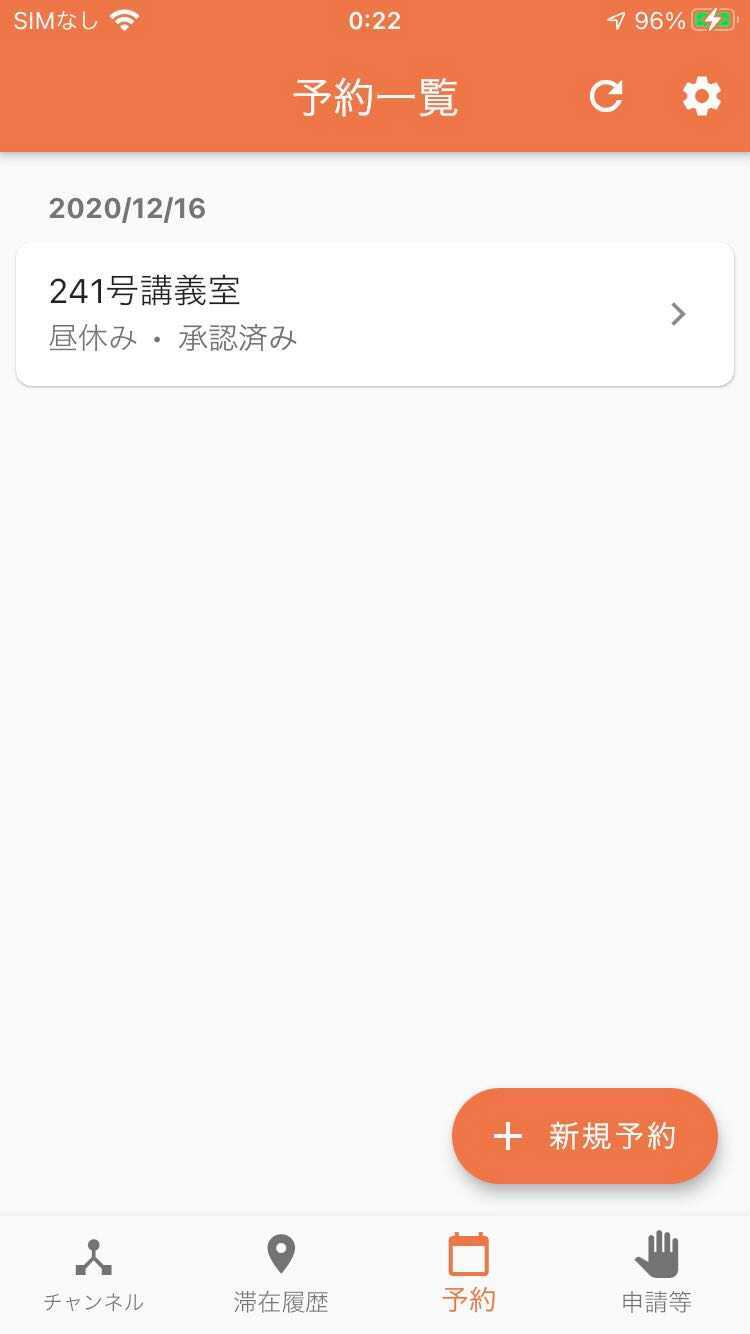
"Applications" tab
Links to various applications are set up on the "Applications" tab. Currently, Komaba's admission application webpage, university-wide health management report webpage, admission permission messages display function, MOCHA's congestion status webpage, and NAMIHEI 's congestion status webpage are available.
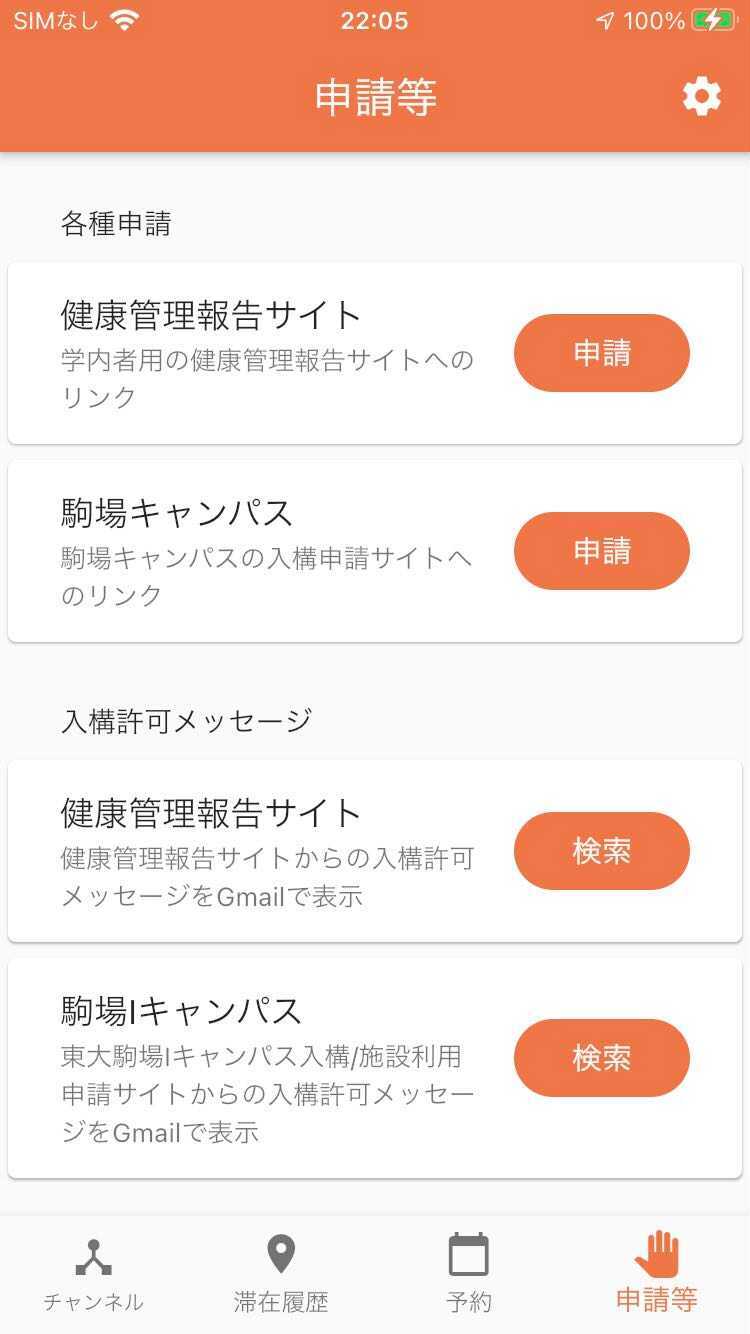
Questions / inquiries
If you have any questions, please feel free to contact the UTokyo MOCHA project team.
